Fix Presets lets you use Mac Finder or Windows File Explorer to reorganize your develop presets and creative profiles into the groups displayed in the Presets panel and Profile Browser. (A “group” is what Lightroom calls a folder of presets displayed in the Preset panel and Profile Browser.)
Lightroom provides little ability to reorganize presets. In the Presets panel, you can drag just one develop preset at a time to a new group, and the Profile Browser doesn’t let you move creative profiles at all.
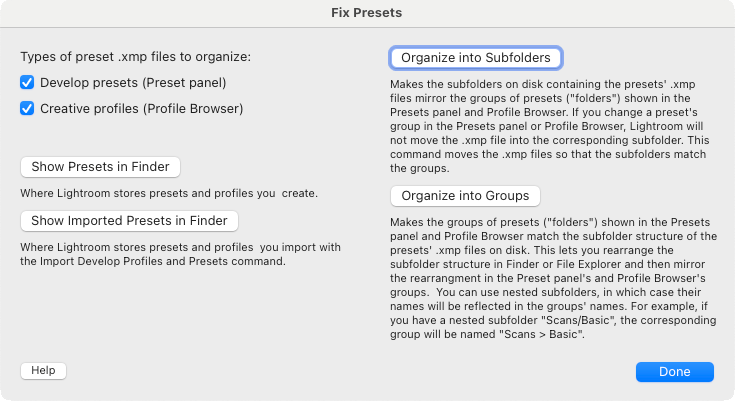
The original purpose of Fix Presets was to provide corrective workarounds for the many bugs and limitations introduced when Lightroom 7.3 moved from the old .lrtemplate preset format to the new .xmp format. Over the next many years Adobe slowly fixed the bugs and added new features, and as they did so, I removed the corresponding commands from Fix Presets.
Download and Install
Fix Presets is free. It requires Lightroom Classic 7.3.1 or later. (The newer cloud-focused Lightroom doesn’t support plugins.)
- Download fixpresets.1.19.zip.
- If you’re upgrading from a previous version of Fix Presets, exit Lightroom, delete the existing fixpresets.lrplugin folder, and replace it with the new one extracted from the downloaded .zip. Restart Lightroom and you’re done.
- If this is a new installation, extract the folder fixpresets.lrplugin from the downloaded .zip and move it to a location of your choice.
- In Lightroom, do File > Plug-in Manager.
- Click Add, browse and select the fixpresets.lrplugin folder, and click Select Folder (Windows) or Add Plug-in (Mac OS).
Using Fix Presets
- Invoke the menu command File > Plug-in Extras > Fix Presets.
- Click Organize into Subfolders to make the structure of the subfolders on disk containing the presets’ .xmp files mirror the groups displayed in the Presets panel and Profile Browser. Any presets that had been placed in the
ImportedSettingsfolder by Lightroom’s Import Develop Profiles and Presets command will be consolidated with the rest of your presets in theSettingsfolder. You’ll be told to restart Lightroom. - Click Show Presets in Finder / Explorer to open Finder or File Explorer on the settings folder containing the presets.
- In Finder or Explorer, reorganize the .xmp files into your desired subfolder structure.
- Click Organize into Groups to make the groups in the Presets panel and Profile Browser mirror the new subfolder structure from the previous step. You’ll be told to restart Lightroom.
Lightroom doesn’t allow nested groups. If you create nested subfolders in Finder or Explorer, the Organize into Groups command will reflect the nesting in the names of the groups. For example, if you create nested subfolders Scans/Basic and Scans/Advanced, the corresponding groups will be named Scans, Scans > Basic, and Scans > Advanced.
Before modifying presets and preset folders, the plugin makes backup copies to make it easier to recover the originals and to protect against any bugs in the plugin. Backup copies of individual preset files have the extension .xmp_original and reside in the same folder. The backup copies of the user presets folder and the built-in presets folders are stored in the parent of the original folders.
Support
Please send problems, bugs, suggestions, and feedback to ellis-lightroom@johnrellis.com.
Version History
1.2
- Initial release.
1.3
- Worked around intermittent bug in Lightroom SDK (forward slashes in preset paths on Windows).
1.4
- Improved caption for Fix Ordering.
- Organize into Subfolders better accommodates presets with the same filename.
1.5
- Added the Set Constrain Crop On / Off commands.
1.6
- Organize into Groups makes the Preset panel’s groups mirror the on-disk folder structure.
- Fix Ordering fixes presets missing an explicit group, which can trip up sorting.
- Add Adjustment Brush adds the current on/off setting of the Adjustment Brush panel.
1.7
- Worked around an internal error caused by a Lightroom 7.5 bug.
1.8
- Made compatible with Lightroom 8.3.
- Removed Hide Built-in Presets, which was added to later versions of Lightroom.
- Removed Remove Treatment and Profile, which worked around a bug that was later fixed.
- Removed Add Missing Enables and Add Constrain Crop, which did nothing. They were added in anticipation of Adobe fixing bugs, which they later said they wouldn’t fix.
1.9
- Made compatible with the preference Store Presets with Catalog in Lightroom 8.3.
- Worked around obscure group issues with Lightroom 8.3.
- Worked around problems with imported settings in Lightroom 8.3.
- Added Show in Finder commands.
1.10
- Fixed problem with &, <, and > appearing in preset names, apparently triggered by Lightroom 8.3.
1.11
- Made Fix Ordering more compatible with Lightroom 8.3 (and perhaps some earlier versions). After you run Fix Ordering one more time, it should no long be necessary to run it again, since it appears Adobe has fixed all the bugs with proper sorting of presets in the face of renaming, moving, and importing presets and using Camera Raw.
1.12
- Fixed bug when Store presets with this catalog is selected and the language is other than English.
1.13
- Removed the Constrain Crop On/Off commands, since Lightroom 8.3 finally fixed the bugs with Constrain Crop saved in presets.
1.14
- Organize into Groups now ignores any clusters that developers of commercial presets sometimes use to gather all their presets in a separate section of the Presets panel.
1.15
- Handles presets missing the XMP Group tag, which apparently Lightroom allows.
1.16 2022-05-15
- Added the ability to reorganize creative profiles as well as develop presets.
- Avoids the severe performance bug in the Lightroom SDK with hundreds or thousands of presets. Processing should now take seconds rather than minutes.
- Removed the Fix Ordering command—this bug was finally put to rest a couple years ago.
- Removed the Add Adjustment Brush command. Lightroom 11 lets you store complete masks in presets with no restrictions.
1.17 2022-05-26
- Backing up the presets folder chooses the correct location (
CameraRaw/Settingsor the catalog folder) and also backs upImportedSettings.
1.18 2022-06-03
- Correctly displays error message for malformed .xmp files.
1.19 2022-07-24
- Works around Lightroom SDK bug with comments appearing in presets’ XML.